Cadfil DK2 Network Licence Transfers
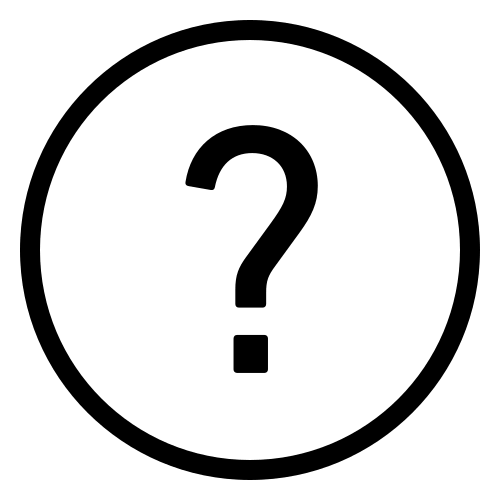 Cadfil Help contents
Cadfil Help contents  Cadfil.com Home
Cadfil.com Home
DK2 Network licences are used to control how many concurrent users a DK2 Network Server will allow to access the DK2. The default value is 1, meaning that only one user (Cadfil Process) at a time can access the device. The DK2 Network Server can support up to 255 concurrent users on a single datakey if sufficient licences are available.
A DK2 Remote Licnce Transfer is where a Cadfil user has already been supplied with a DK2 and wishes to increase the number of licences available. This update process does not require the DK2 to be returned and does not require our direct contact with the end user's DK2. The process only takes a few moments, and can be performed by email, phone, file transfer or any other suitable contact medium. Email is by far the easiest and most reliable way.
Remember that Cadfil is commercial software and an increase in the number of licences us usually subject to the normal commercial purchase formalities having been agreed and completed. Please also not that just because a Cadfil system has a DK2 which is network capable, it is does not mean that network licencesing is enabled in the DK2 as agian this is subject to commercial considerations. The default Cadfil licence is not a network licence.
There are three steps to the licence count update:
- First the end user creates a licence request from the DK2 they wish to update.
- This request is emailed to the Cadfil company ( see the Contact us page ) and we then create and email back an update command.
- The update command is applied to the requesting DK2 and once applied the licence count is updated.
The update command will only work once, and only on the DK2 that initially generated the licence request. Attempting to apply the licence update command to any other DK2s will result in failure.
The end user must first generate a request from their DK2 by accessing the Remote Admin control of the DK2 Network Server. This can be done on any machine that has the DK2 drivers installed and has a network connection to the machine running the DK2 Network Server software. The Network Licence Server Monitoring dialog allows you to see the current Cadfil licence status, that is how many licences are avialable and how many are in use and who is using those licences. The Monitor dialog can be started in two ways, via the Monitor button on the Networking tab of the Deskey Control panel or via "DK2 Network Server Monitor" on the Windows Start menu. An image of the dialog is shown below, the first image shows it run from this server. In this example it shows there are 2 licences available and none are being used.
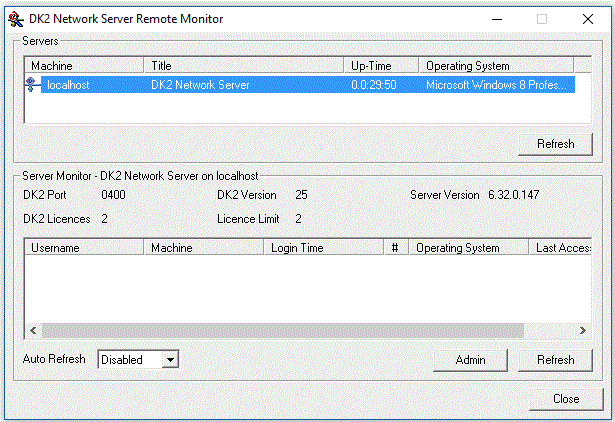
Click the Admin button, and a password will be requested. The system is supplied with a default password that is avialable on request. Within the Admin option the password can be changed if required. From the Licence Request page (see below) the user should enter the number of licences required and click Get Request. This will generate a licence request which can either be saved to a file, or copied and pasted, or simply read out. The request will always be 22 bytes (22 pairs of characters which are hexadeciaml numbers) long.
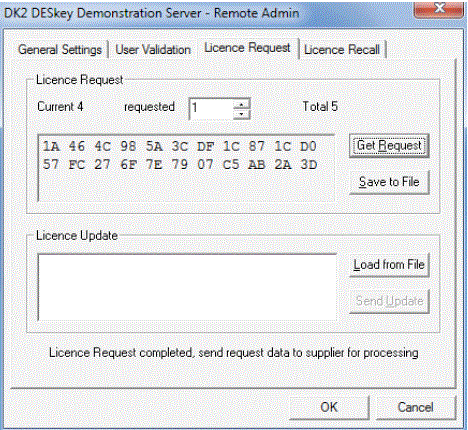
When the update packet has been received by email (or other meands) it must be sent to the DK2. The Remote Admin tool (above) is used to do this. Simply enter the update packet into the lower box and click the 'Send Update' button. The update packet can either be entered manually, or loaded from a update file.
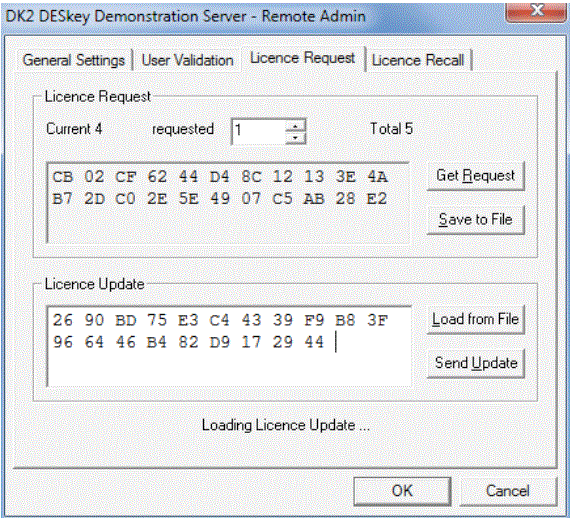
Note that it is not necessary to keep the Remote Admin tool open between the request and update phases. A request and update data packet will be valid until the DK2 is updated. It does not matter how long this time period is or if the DK2 Network Server is stopped and restarted for any reason between these stages. Important: the update must be applied to the DK2 before attempting to request any additional licences as this will result in lost licences.