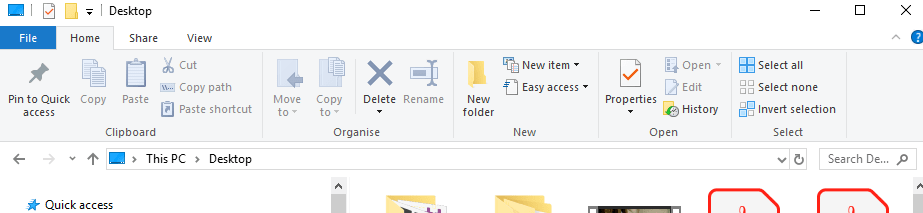Converting Entec MCL files for a new winding machine
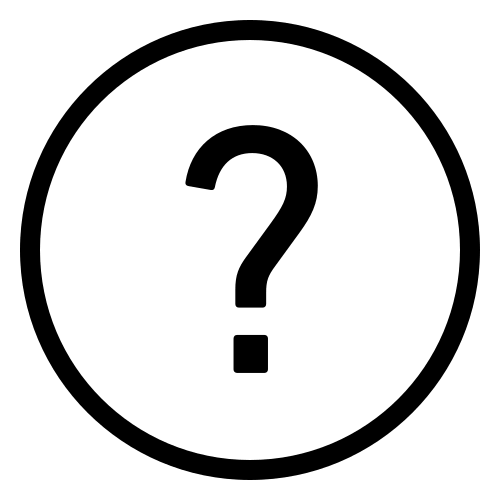 Cadfil Help contents
Cadfil Help contents  Cadfil.com Home
Cadfil.com Home
Overview
If you have a large number of legacy winding programs that were created for Entec machines in the .mcl file format a means of conversion for a new CNC machine running G-code style programs can save a lot of time and money making new programs. Cadfil has such a facility. If this option has been purchased it can be found on the Utilities menu.
The converter does not claim to be fully featured as the full range of options avialable in Entec software is proprietry to that company. The conversion has been based on a number of real examples that have been supplied to us and then reverse engineered, converted and then tested. All the entities and features found in these sample files are processed but it is possible that other features may exist. Unknown features are identified to the user if they are found. Please note that we are happy to include additional features should these come to light in the future.
The converter opperates in single file mode or batch mode. In batch mode the user will have a folder with a number of mcl files and will make a file in that folder that is a list of files to be converted.
Software Operation
On running the software a dialog box asks Convert INCH to MM?. The software assummes the data files converted are in Inches and give the option for output in Inches or in MM. Should there be a need to convert files created in other units then please ask.
Next the software asks Use a filename list file?. If the response is YES then a file open dialog for a .txt file appears. The User can then browse the computer file tree to find the folder where the list file and the mcl files to be converted live. If the response is NO the user is promopted to browse and pick and individual .mcl file to convert. After an individual file is converted the prompt will come again to pick another file to convert. If you are finished then click the cancel button to exit.
In either batch or single file mode the .mcl files will be converted, for example myfile.mcl will result in a new file myfile.mpf. Information and and errors will be shown in the Cadfil text window. Please look at this it is in your best interests to do so!
Creating a list file
Windows does not give an easy way to make a file list from a folder. An example of how to do this in Windows 10 is given here. Microsoft change things all the time, if this does not work for you Google it, this method never fails to give useful help! You will see a picture below from the Windows file explorer. Browse to the folder with your mcl files in it. In the example below we have browsed to the >This PC > Desktop folder. If you left click into the box that shows the folder name (in this case >This PC > Desktop ) and type CMD a command prompt (DOS Box) will open in that folder. If you then type without the quote marks "dir /b *.mcl > mcl_list.txt" and then hit enter, a file called mcl_list.txt would be created that has a single column list of all the .mcl files that are in that folder. This list can be used as input to Cadfil as discusssed in the previous section.