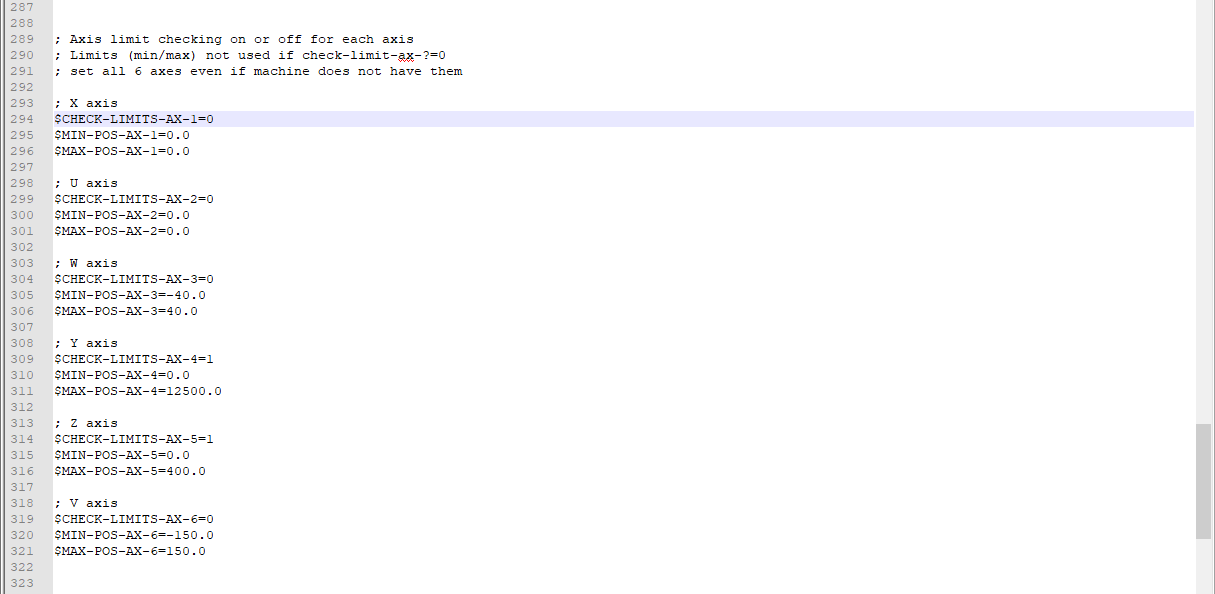Setting axis travel limits in the Cadfil Post-Processor
Overview
Cadfil can have travel limits on each of the various axis to ensure the machine stays within a defined working area. If a path is created that exceeds these machine limits in post-processing, an error is displayed as shown in the example below. The axis in which the limit has been exceeded is displayed in red.
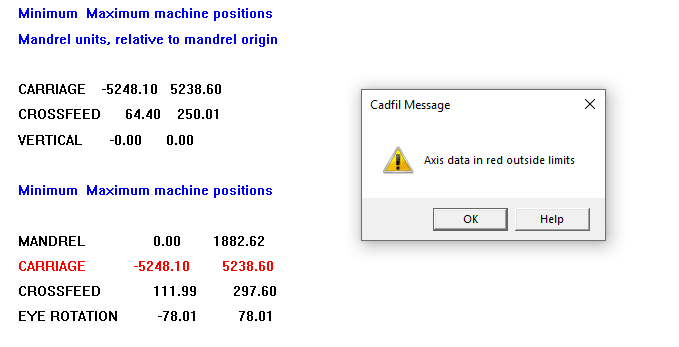
There are 2 ways in which it is possible to set limits for various axes within the Cadfil post processor. The first method is to use the dialog boxes within Cadfil to change or activate limits for each axis. The second method is to do this directly within the .sm file. These axis limits are defined within the .sm file as $CHECK-LIMITS-AX-n,$MIN-POS-AX-n and $MAX-POS-AX-n, where n is a number between 1 and 6
Selecting axes limits using Cadfil configuration dialogs
It may be that the user does not wish for limit checking for all axes, for example it may be that the user would want linear axes to remain within strict limits, but this could be less important for rotational axes. Within the Post-Processor options, it is possible to select to show the Post-Processor configuration data. From this window the user can select which of the axes will be subject to limit checking by inputting either the number 0 (limit checking off) or 1 (limit checking on). This is shown in the 'Check Limits' line below.

Setting the upper and lower limits of the axes
Immediate below the 'Check Limits' line are the 2 lines highlighted below, 'Minimum Limits' and 'Maximum Limits'. Selecting these lines will create a similar dialog box to the 'Check Limits' dialog box, where a limit for each axis can be chosen. Once this is set, Cadfil will display an error message if the post processor shows that any of the data goes beyond the specified limit. The affected axis will be displayed in red in the Post-Processor data

Axis 3 for 'Eye Yaw' is a special case. In Cadfil software the 'straight ahead' position is always 0. Therefore the set axis limits for this will always be a positive and a negative number. However the offset can still be changed as normal, which defines the real machine 0 position.
Setting limits by editing the .sm file
It is possible to open the .sm file for the post-processor within text editing software, an example of this is shown below. For each axis, a 'Check Limits' value of 1 is given to enable limit checking, or 0 to disable it for each axis. Then for each axis a minimum limit and maximum limit can also be specified.