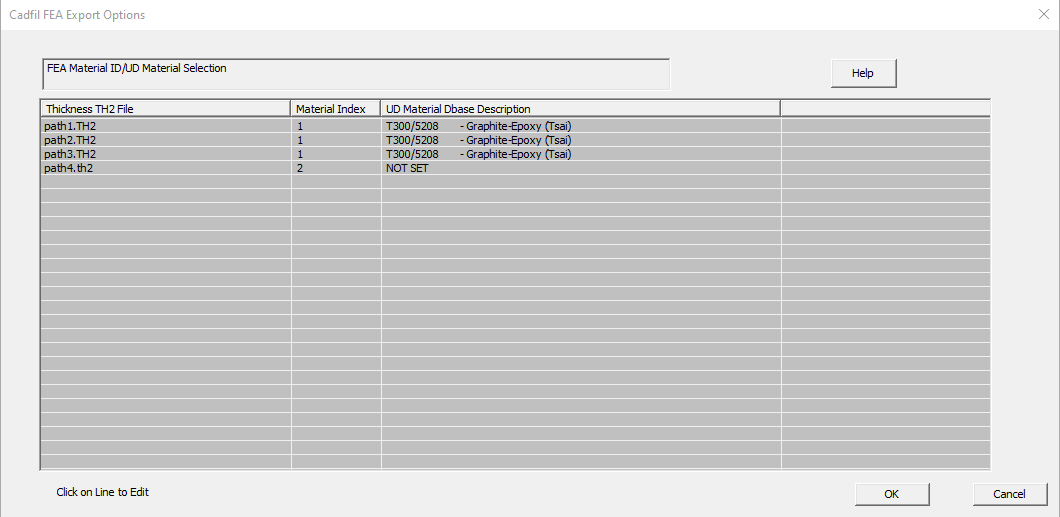Cadfil Finite Element Analysis Interface Module
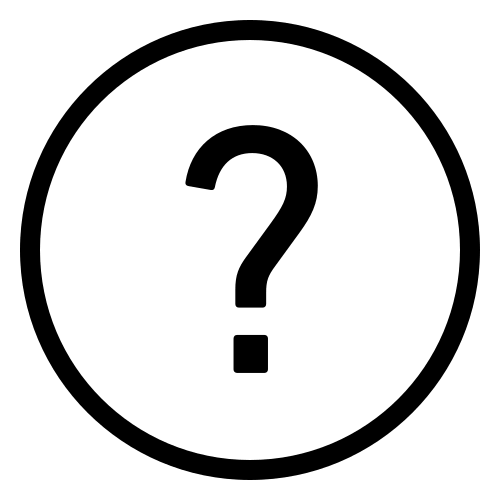 Cadfil Help contents
Cadfil Help contents  Cadfil.com Home
Cadfil.com Home
This topic is a subtopic of Cadfil Finite Element Analysis Interface Module
Setting Material data
When this Calculate button on the FEA Ouput Creation dialog is clicked the question Connect Material IDs to Material Data? is asked.
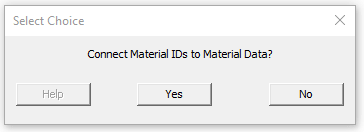
If you pick no dummy/sample material data will be added to the output if it is needed. You must either then edit/replace the material data in the output file or connect to alternative material data in the FEA system if that is an option. If you pick Yes the dialogs below are shown to allow selection of material data from the Cadfil material database that is an excel file stored in the cadfil installation folder. The first table shows the list of thickness (TH2) files that have been specified and the material index number that is refered to in each file. You will note that all the materials are NOT SET.
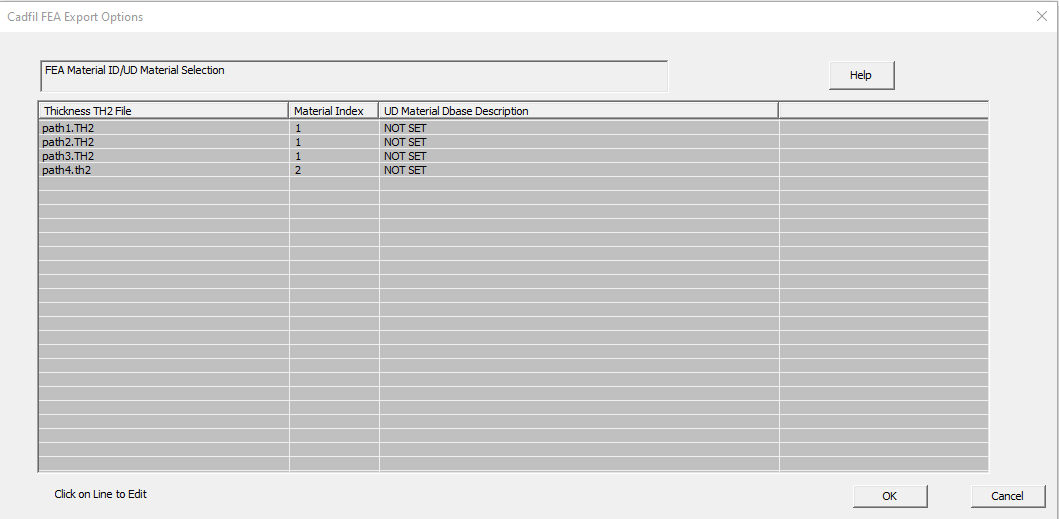
If you click on one of the lines in the table shown above than material can be set for that line (and all other lines that have the same material index number). The dialog below will be then be shown. A material can be reviewed and selected using the drop down combo box. If the data is modified manualy in the edit boxes than the modified data will be used but please note that the database is NOT updated.
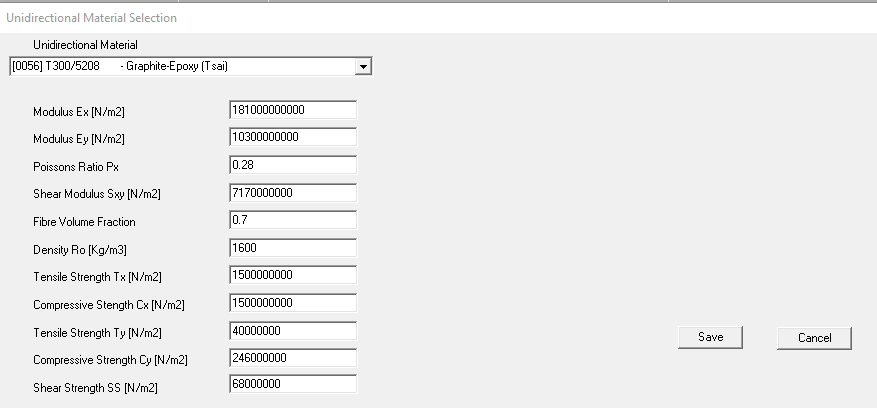
After picking a material the table is updated like it is shown in the example below. Note that one of the thickness files has a different material index (material 2) and this has not been set. You will need to click on that one and set a material also. If you exit without setting data for all the material indexes you will just get the Connect Material IDs to Material Data? prompt which will take you back to the above dialog or you will have to exit without setting ANY material data.