Batch Parameter File Processing
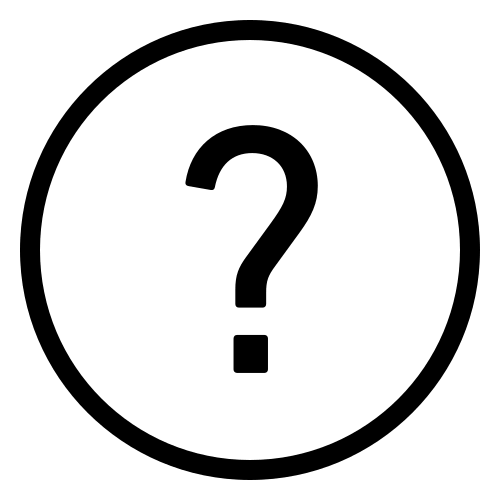 Cadfil Help contents
Cadfil Help contents  Cadfil.com Home
Cadfil.com Home
The 'Batch Parameter Option was developed where customers have complex cylindrical products which have a large number of programming steps. An example is a torque rod that has a number of helical layers and has a several hoop wound ribs along the length. To program this the user would use perhaps QuickCad Options: Pipe, Pipe joining and Multi-hoop a number of times. The user would need to create quite a number of parameter files to achieve these elements and would then need to process each parameter file in Cadfil and then create a combined winding from the resultant PAY files.
In this case where the customer has a large number of different designs some automation is required in which the design data is held in some other bespoke software outside of Cadfil. One way is to create all the parameter files for CADFIL within an excel spreadsheets.
All Cadfil parameter (.par) files are text files and can be read in a text editor. If you make an example parameter file in Cadfil and open it in a text editor the structure should be obvious. If it isn't then perhaps the Batch Parameter Processing is not for you as this option is only suited to users with programming/advanced computer skills. The example below is a parameter file for the pipe winding parametric that gives a helical layer on a pipe. The first line "PIPE1" identifies the file type and the other lines are the mandrel radius, bandwidth etc other parameter files that can be used in batch mode are pipe joining paths (JPIPE), and multi-hoop (MHOOP). The Automatic Cadfil-Axsym (AUTOFIB) was added at Cadfil V9.00
PIPE1
13.6569995880127
33.6570014953613
38.0000000000000
1322.00000000000
0.180000007152557
6.23199987411499
175.000000000000
1
300.000000000000
The steps to use batch parameter are:
1) Create a set of parameter files
2) Create a master list file, a .par file with PBATCH on line one
3) Process the master list file using the Batch Parameter option on the QuickCAD menu
4) Post-Process the combined winding (.ctl) file created
So for example out job example 1 could be a helical wind in EX1HE01.par, a joining path that moves down the mandrel EX1JN01.par a multi hoop wining that makes a rib EX1MH01.par, a joining path that moves further down the mandrel EX1JN02.par followed by another multi-hoop EX1MH02.par. We can have as many par files as we need. A master list file would then be created (in a text editor or excel or other system) that would look like:
PBATCH
EX1HE01.par
EX1JN01.par
EX1MH01.par
EX1JN02.par
EX1MH02.par
When the above PBATCH file is processed there is still user interaction required, for example for the helical layers the user has to select from the band pattern table. It possible to automate this by setting the band pattern mode e.g. $BAND-PAT-MODE=0 automatically selects the lowest band pattern number with minimum dwell, $BAND-PAT-MODE=1 sets for manual band-pattern selection (default). The dwell split function can also be used to control the end of the mandrel the dwell occurs, e.g. $DWELL-SPLIT=1.0 puts 100% of the dwell at the first end.
So A modifed PBTACH file might look like:
PBATCH
$BAND-PAT-MODE=0
$DWELL-SPLIT=1.0
EX1HE01.par
$DWELL-SPLIT=0.5
EX1JN01.par
EX1MH01.par
EX1JN02.par
EX1MH02.par
Any switches set in the list file stay active until the setting is changed. If the PBATCH files was called TEST.par then after it has run TEST.ctl is created that can be post-processed to provide the finished winding program.