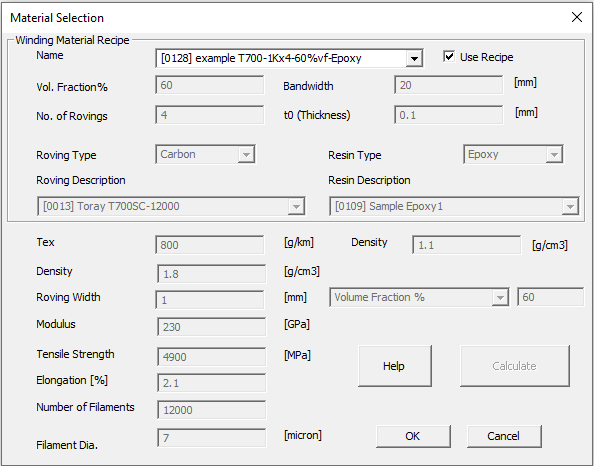Cadfil Fibre and resin (winding Material) Database
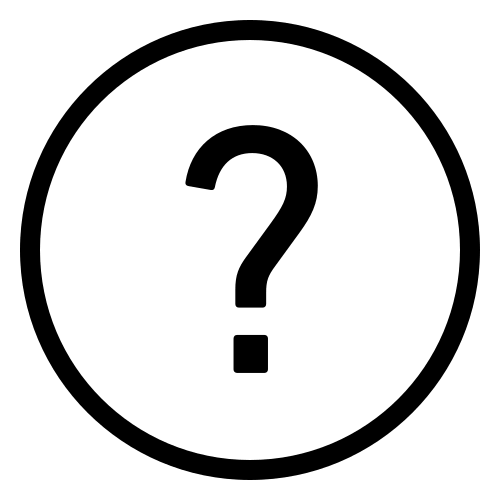 Cadfil Help contents
Cadfil Help contents  Cadfil.com Home
Cadfil.com Home
Material Data Base Fibres,Resins & winding Recipes
Cadfil Contains a database of Fibre and Resin Materials. For winding program calculation only two parameters are required, the width of the fibre band ( the bandwidth) to determine the path spacing and and the band thickness (t0) to calculate the thickness of the winding if required.
The band width is a function of the fibre type and also of the dispensing system (payout head). The tension and guide system will affect if the fibre spreads into a wide type or if it bunches up like a rope. Based on the bandwidth and the fibre and resin material properties this band thickness can be calculated. For this reason the user must add there own bandwidth data based on experience with the winding machine type.
The material database allows the user to :
The material data is contained in the external files cadfil_material_data.csv and cadfil_material_data.xlsx found in the Cadfil system folder (C:\Cadfil\Cadfilxxx ). If Microsoft Excel is installed Cadfil will read the .xlxs file, otherwise it will use the comma separated value (CSV) file. The CSV can be opened and edited in any spread sheet program or text editor. Using Excel is the easiest solution. The format and layout of the file should not be changed but the user can add or remove entries as required. Note that as of CADFIL version 8.01 the material file is supplied in the Cadfil installation as both .CSV and .XLS formats. As of Cadfil version 9.59, it is supplied in CSV/XSLX format and as of version 9.73 the recipe entity is supported.
Finding the database file
By default Cadfil will:
1] Look in the current working folder for cadfil_material_data.xlsx
2] Look in the Cadfil system folder (C:/Cadfil/Cadfilxxx) for cadfil_material_data.xlsx
If the Excel file is not found or Cadfil detects that a no valid version of excel is installed it will then:
3] Look in the current working folder for cadfil_material_data.csv
4] Look in the Cadfil system folder (C:/Cadfil/Cadfilxxx) for cadfil_material_data.csv
Information in the Cadfil text window will inform file is being used.
Separator problems with CSV files
With the xlsx format is that is much easier for a user to view and modify an excel file and additionally there as some problems using CSV files with the windows settings that are used by default in some countries. In some settings (,) is not the default separator in windows often (;) is used but other separators are possible, the main reason is that (,) is sometimes used as a decimal separator in numbers. The problem is that when you open a CSV file in excel it assumes the default windows separator and if this is not comma (,) it corrupts the Cadfil material data on reading. As a fix for this we added the text "SEP=," to line one of the CSV file which forces excel to always read it correctly. However if you then save as type .csv excel will use the default separator which if this is not(,) it will create a file that Cadfil cannot read correctly. We have retained the csv functionality such that excel is not a pre-requisite of using this feature in Cadfil. While most users will have excel installed some will not. There is a workaround in that if you go into the windows control panel and into the language and regional settings (the names has some variation dependant on windows version) you can find and option to set the default separator and can change this to comma. Please note however that this may then effect other programs in ways of which we have no knowledge.Database files example
An example of such a CSV/XSLX file viewed in Excel is show below.
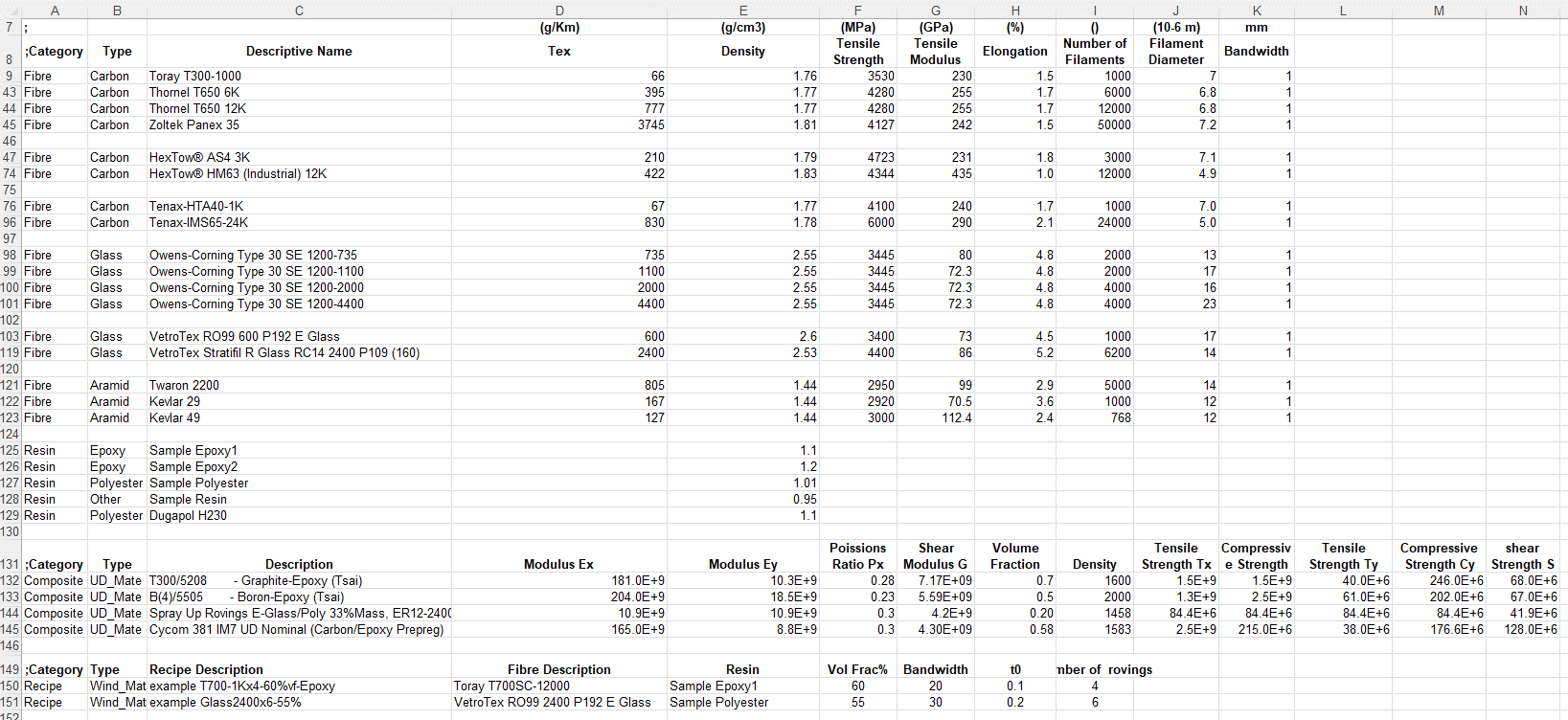
Lines starting with ";" are comments but can detail the contents of the following lines to help filling out new data.
Category is the first column currently this must be one of "Fibre" "Resin" "Recipe" or "Composite"
The Type Fibre has subtypes "Carbon", "Glass" , "Aramid" or "Other"
The Type Resin has subtypes "Epoxy", "Polyester" or "Other"
Fibre roving width and number of rovings are multiplied to give a band width. Then Fibre and resin data and volume/mass fraction can be used to estimate the thickness of the band (t0).
The Type Recipe has subtypes "Wind_Mate"
Alternatively a Recipe picks an existing fibre by name, an existing resin by name, the number of rovings, the finished band width and the volume fraction of the mix. From these the band thickness t0 is calculated. If a user defines commonly used recipes is it quicker to pick the recipe compared to setting the individual parts. You can also specify non-standard recipes such as pre-preg tape for example.
The Type Composite has subtypes "UD_Mate"
The Composite UD material entries are strength and stiffness properties that can be used in FEA output or other stress calculation options within Cadfil
This data is mostly taken directly from manufacturers data sheets or from other published data. In some cases a reference is given.
The user can set material data from the Cadfil Main option menu or from the 'Material Properties' button that occurs on various dialogues during program generation. When the set materials options is selected the dialog shown below is displayed. This is explained in more detail in the material section topic.