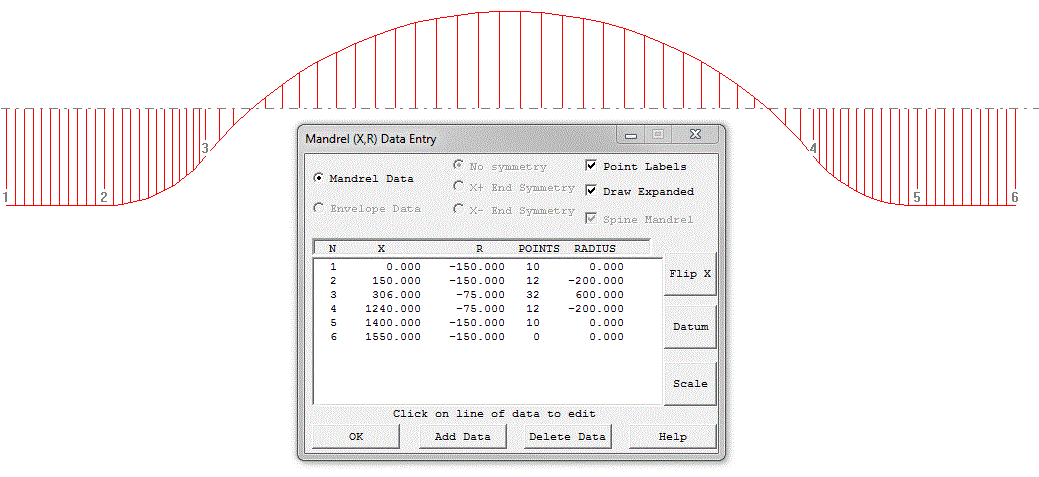Cadfil Multi-Bend Ducts/Pipe Option (MBD)
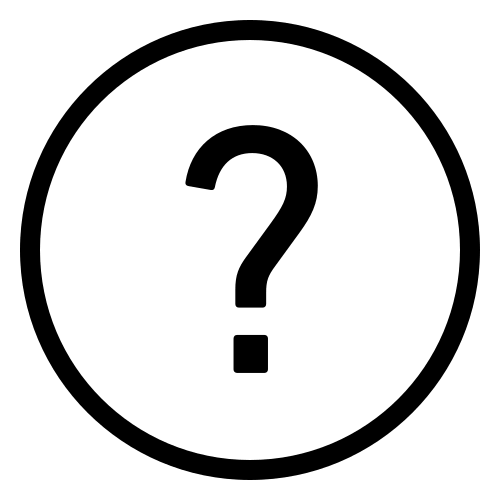 Cadfil Help contents
Cadfil Help contents  Cadfil.com Home
Cadfil.com Home
Creating the duct mandrel using the Cadfil mandrel editor
Creating the duct mandrel using IGES import
Creating the duct mandrel using data coordinates
Creating the duct Winding Program
Winding program parameters explained
This Cadfil option can be used to generate winding programs for general 2D pipe bends such as elbows, double elbows, pipe joggles etc. A couple of examples can be seen in the pictures below. The files referenced in the example can be obtained as a zip file in an example pack (mdb_examples.zip).
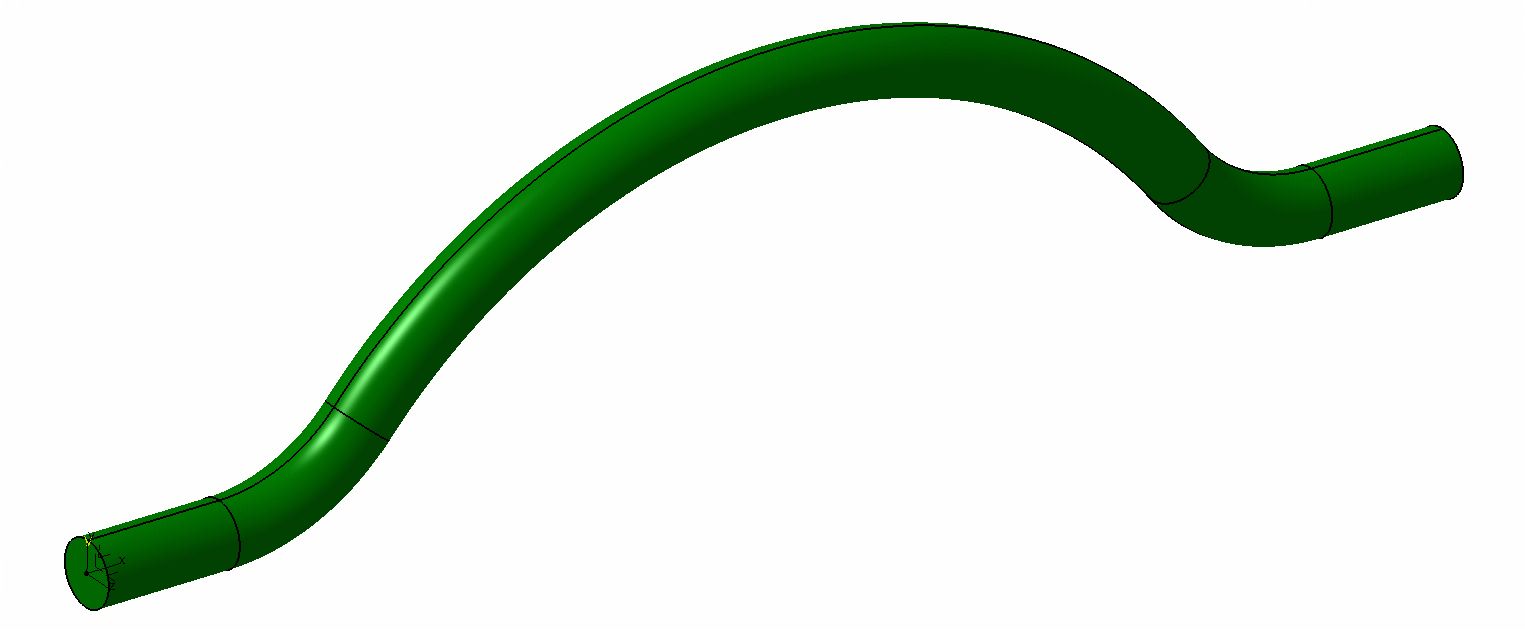
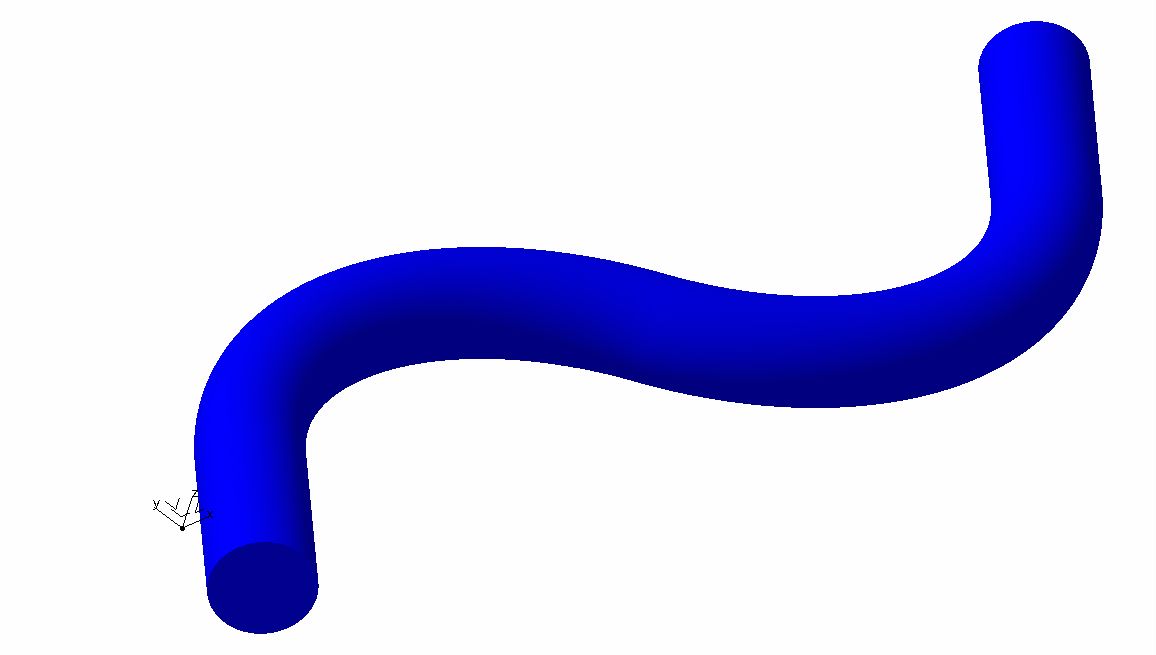
The first step in the process is to create get the mandrel geometry into Cadfil. The geometry consists of a curve for the "spine" of the mandrel and the radius of the pipe. The geometry can be create in the Cadfil mandrel editor, imported via an IGES file or imported via coordinate data in a text file created by whatever means the user has available. First we will consider example 1 shown above. A CAD drawing of the basic geometry can be seen in the figure below.
Creating the duct mandrel using the Cadfil mandrel editor
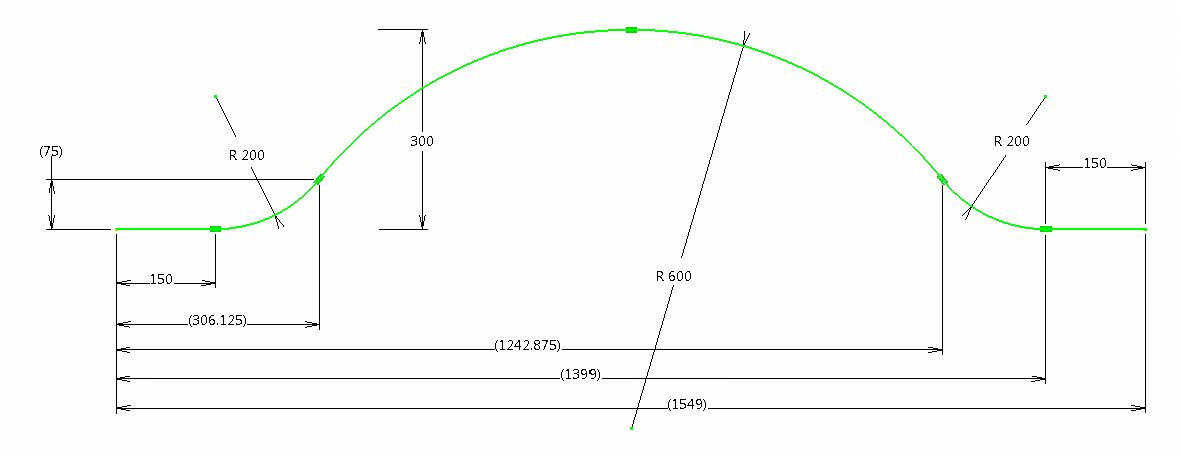
If we look at this geometry it consists of 2 lines and 3 arcs. For Cadfil the X axis of the mandrel is the axis about which it will rotate in the machine, for this example will will have the datum (X=0) position at the left hand end of the curve, you will note that we have dimensions set from this point to make life easy. Considering the line and arc end points the (X,Y) the 6 coordinates positions are (0,0), (150,0), (306.125,75), (1242.875,75), (1399,0), (1549,0). A very important point to note that in a normal horizontal axis winding machine the zero rotation position of the mandrel will be with the bend in a horizontal plane and the machine payout head positioned (working zone) is on the positive Y side of the X axis, we must consider this when we have define Y in the data above. The initial (zero rotation position) is very important as the winding will be totally out of synchronisation with the mandrel if this is not set before winding starts. If the zero orientation of the mandrel is not clear, then after making the payout path (.pay) file view it in the Advanced Graphics Window and switch on the Axes (click the tick box). The Z axis is the shortest axis arrow and on a normal machine this will point vertically upwards when the mandrel is at the zero rotation orientation.
The next step is to select the "New Mandrel Option" from the Cadfil main menu. The first step is to click the Spine Mandrel Check Box which greys out options that are not needed. If you start to enter data without doing this the software will assume you are creating a normal axisymmetric mandrel and this option will automatically become unavailable! The coordinates shown above were then entered and the results can be seen below.
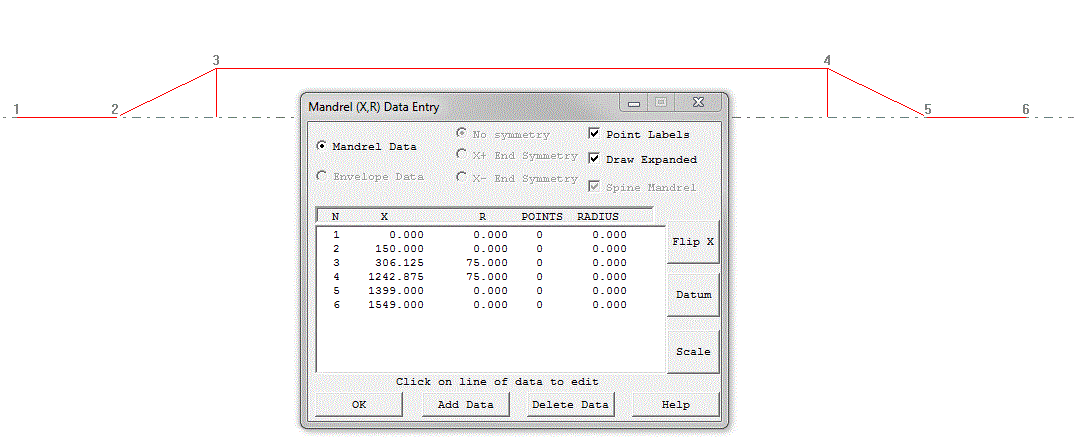
The next step is to add the curve radius and additional interpolation points (column 5 and 4 in the data table above) The results can be seen below.
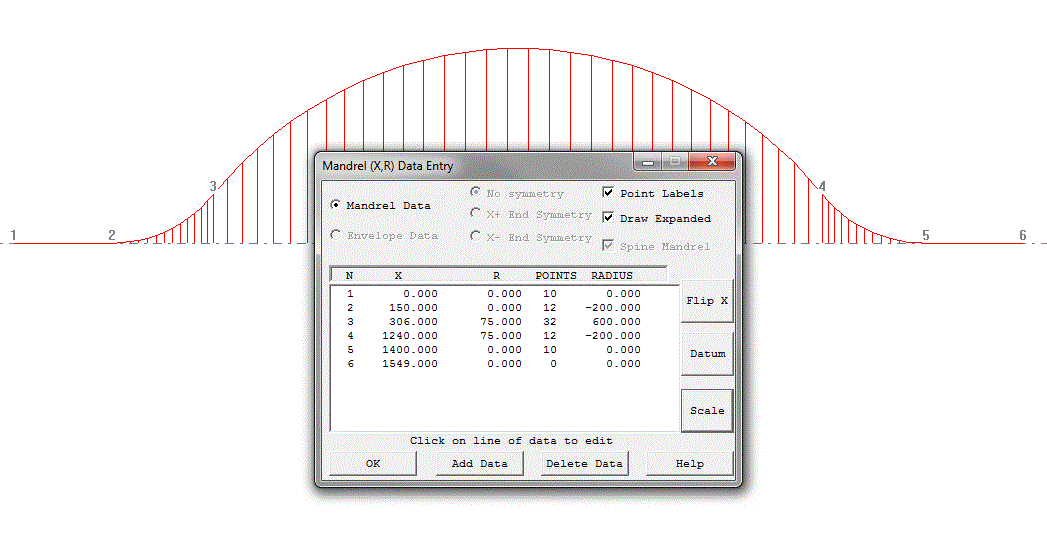
You will note the concave areas have negative radius and the convex curves have positive radius. The interpolated points are chosen to divide the mandrel in roughly equal segments and to represent the curvature. You may also note that the lines at the end are also divided but that cannot easily be seen here as the line is on the X axis. When you click OK the mandrel is saved (for the example mbdex1.mnd was used) and you are asked to enter the pipe (mandrel) radius. The mandrel file created is a text file and has the structure shown below. The fist line is the text "SPINE_MND" which identifies the file type, the second line (35.0 in this case) is the radius of the pipe, the next line is the number of lines in the table that follows. As can be seen the table is the data from the mandrel edit dialog.
SPINE_MND
35.0000000000000
6
0.000000 0.000000 10 0.000000
150.0000 0.000000 12 -200.0000
306.0000 75.00000 32 600.0000
1240.000 75.00000 12 -200.0000
1400.000 0.000000 10 0.000000
1549.000 0.000000 0 0.000000
Creating the duct mandrel using IGES import
Refer back to the CAD geometry of figure 2. In the CAD system we created points on this curve. There are many ways this could be done, it depends on the features of the CAD system used. In this instance (in Catia) we joined the curve elements together and then got the software to create 65 equally spaced points on the curve including points at the ends. This can be seen in fig 6 below. This file was then saves as an IGES file (mbd_example_1.igs).
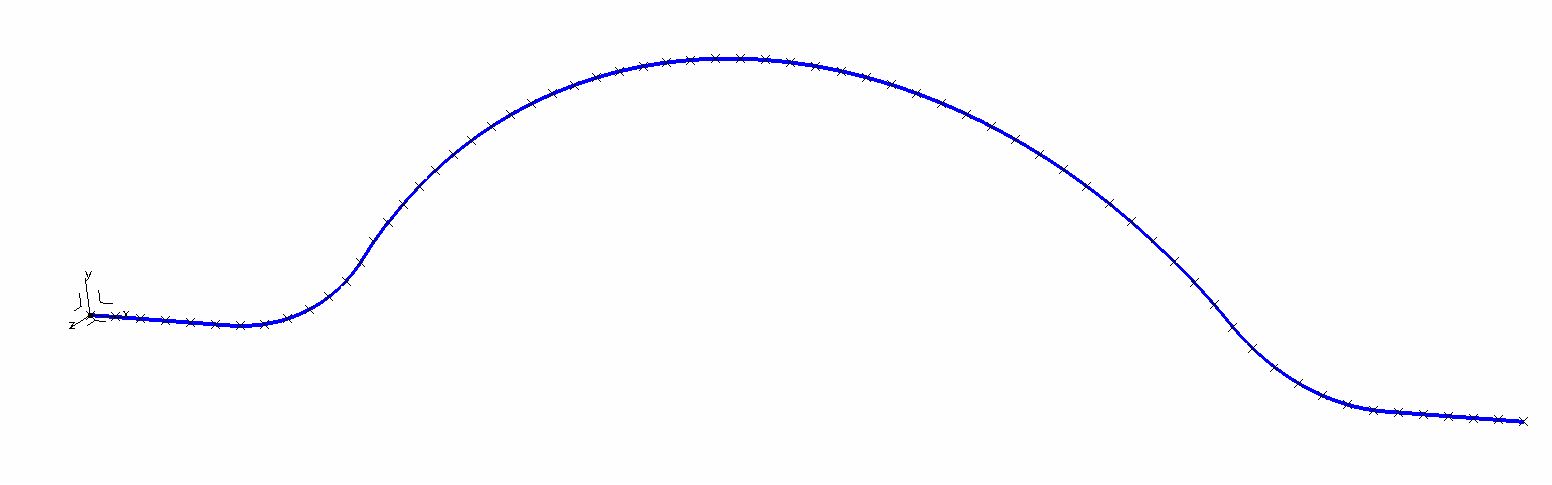
The IGES file can be imported using the IGES option on the Utilities menu. After then picking the .igs file to import there are some questions to answer. These are "Search IGES for Axisymmetric=0) Section?" to which the answer is no, then "Search IGES for axial (YZ) sections/frames" to which the answer is again no. Cadfil will then find all the points in the IGES file that are in the Z=0 plane, order them in ascending value of X, prompt for the name of a mandrel file to create (mdbex1i.mnd), and finally ask for the radius of the pipe (75.0). This mandrel surface mesh create is shown below in figure 7 and below that the mandrel file (that could be edited in the mandrel editor from Main menu> Mandrel edit is shown below that. As can be seen the data format is the same a previously but this is not parametric like the data we created in the mandrel editor. That data we could easily edit to change the bend radii or the mesh resolution
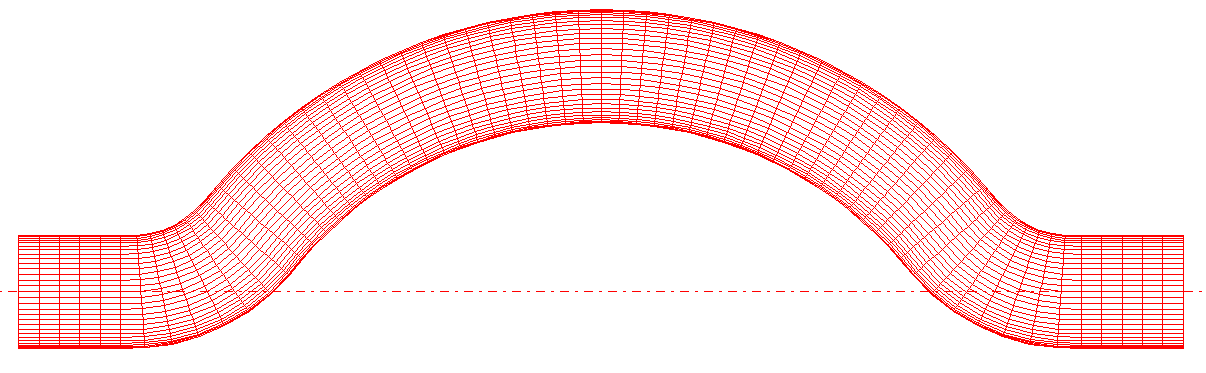
SPINE_MND
75.0000000000000
65
0.000000 0.000000 0 0.000000
27.07912 0.000000 0 0.000000
54.15824 0.000000 0 0.000000
81.23736 0.000000 0 0.000000
108.3165 0.000000 0 0.000000
135.3956 0.000000 0 0.000000
162.4666 0.3889204 0 0.000000
189.2965 3.898534 0 0.000000
215.4071 10.99758 0 0.000000
240.3205 21.55613 0 0.000000
263.5806 35.38091 0 0.000000
284.7618 52.21888 0 0.000000
303.4763 71.76183 0 0.000000
320.7722 92.59554 0 0.000000
338.9468 112.6664 0 0.000000
358.0084 131.8968 0 0.000000
377.9182 150.2477 0 0.000000
398.6356 167.6816 0 0.000000
420.1185 184.1631 0 0.000000
442.3232 199.6586 0 0.000000
465.2043 214.1364 0 0.000000
488.7153 227.5672 0 0.000000
512.8083 239.9236 0 0.000000
537.4343 251.1805 0 0.000000
562.5430 261.3148 0 0.000000
588.0834 270.3060 0 0.000000
614.0035 278.1357 0 0.000000
640.2504 284.7881 0 0.000000
666.7707 290.2495 0 0.000000
693.5104 294.5088 0 0.000000
720.4151 297.5574 0 0.000000
747.4299 299.3890 0 0.000000
774.4998 300.0000 0 0.000000
801.5697 299.3890 0 0.000000
828.5845 297.5574 0 0.000000
855.4892 294.5088 0 0.000000
882.2289 290.2495 0 0.000000
908.7492 284.7881 0 0.000000
934.9962 278.1357 0 0.000000
960.9162 270.3060 0 0.000000
986.4566 261.3148 0 0.000000
1011.565 251.1805 0 0.000000
1036.191 239.9236 0 0.000000
1060.284 227.5672 0 0.000000
1083.795 214.1364 0 0.000000
1106.677 199.6586 0 0.000000
1128.881 184.1631 0 0.000000
1150.364 167.6816 0 0.000000
1171.081 150.2477 0 0.000000
1190.991 131.8968 0 0.000000
1210.053 112.6664 0 0.000000
1228.227 92.59554 0 0.000000
1245.523 71.76183 0 0.000000
1264.238 52.21888 0 0.000000
1285.419 35.38091 0 0.000000
1308.679 21.55613 0 0.000000
1333.593 10.99758 0 0.000000
1359.703 3.898534 0 0.000000
1386.533 0.3889204 0 0.000000
1413.604 0.000000 0 0.000000
1440.683 0.000000 0 0.000000
1467.762 0.000000 0 0.000000
1494.841 0.000000 0 0.000000
1521.921 0.000000 0 0.000000
1549.000 0.000000 0 0.000000
This is the same format as created by the Cadfil mandrel editor. The first three columns are XY (XR), the other two columns are the number of Extra (interpolated) points and any fitted radius which in this case are all set to zero.
Creating the duct mandrel using data coordinates
SPINE_PTS 65 42 12.3727 105.421 0 24.7453 94.4389 0 37.118 83.4568 0 49.4907 72.4747 0 61.8634 61.4926 0 74.236 50.5105 0 86.6087 39.5284 0 98.9814 28.5463 0 111.354 17.5643 0 123.7267 6.5822 0 136.0994 -4.3999 0 148.4721 -15.382 0 160.8447 -26.3641 0 173.2174 -37.3462 0 205.0375 -64.0428 0 225.8553 -77.8909 0 247.8647 -89.7539 0 270.8772 -99.5301 0 294.6954 -107.1356 0 319.1149 -112.5052 0 343.9265 -115.5929 0 368.9173 -116.3721 0 393.873 -114.8363 0 418.5797 -110.9985 0 442.8254 -104.8918 0 466.4023 -96.5683 0 489.1081 -86.0996 0 510.7482 -73.5755 0 546.1158 -47.4028 0 561.0946 -35.7024 0 576.0735 -24.002 0 591.0523 -12.3016 0 606.0312 -0.6012 0 621.0101 11.0992 0 635.9889 22.7996 0 650.9678 34.4999 0 665.9466 46.2003 0 680.9255 57.9007 0 695.9043 69.6011 0 710.8832 81.3015 0 725.8621 93.0019 0 740.8409 104.7023 0
Creating the duct Winding Program
The duct winding program is created from the "MultiBend Duct/Pipe" option on the QuickCAD menu. At V9.15 a windows dialog as shown below was intoduced that allow read/save of parameter files and a calaculate option to create the winding paths. A sample parameter file (mbdex1h.par) is shown below, this is a text file created in notepad. Cut and paste the example below and then edit it. This case is a hoop winding, the wind angle has been calculated using the mandrel radius and the band width [ wind angle = atan(2*pi*r/bandwidth) ]. Like pipe winding a start and finish position is given but measured along the spine from the X- end. If you do not know the length of the spine when you run the option this is given in the Cadfil text output window so you can use this to modify the .par parameter file. In this example it is 1731.2389mm long so if we want to start 50mm from one end and finish 50mm from the other end the start/end positions are 50 & 1681.2389. The winding is shown in figure 8, but if we zoom in and look at the outside of the bend (Figure 9) we can see there are some gaps in the bands. This is because when we calculated the wind angle this gave bands that touch on on the centre line. On the outside of the bend there will be gaps and on the inside of the bend there will be overlaps. If we need coverage on the outside of the bend we must adjust the wind angle. We modify the band width bandwidth*rb/(rb+r) - where rb is the centre line bend radius and use this modified band width to calculate a new wind angle (in this case rb=600 and the modified wind angle is 87.04845717. Not that we DO NOT change the band width in the .par file only the wind angle. With this new wind angle the bands will touch perfectly on the outside of the bend. Note that if we wanted the bands to just touch on the inside of the bend the adjusted band width would be bandwidth*rb/(rb-r) for the angle calculation.
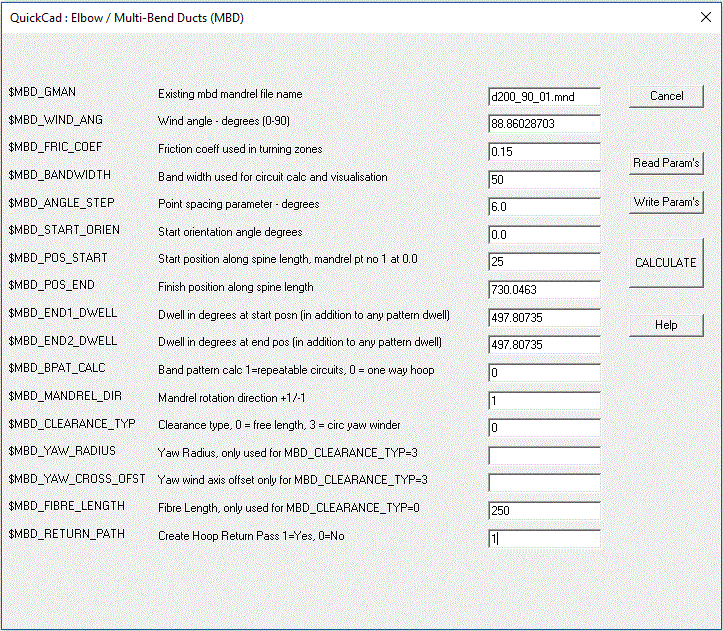
MBDUCT ! MultiBend duct parameter type mdbex1.mnd ! mandrel name this is a new format with radius, spine curve points 86.87661537 ! wind angle - degrees (0 - 90) for hoop wind_angle = atan(2*pi*r/bandwidth) 0.2 ! friction coeff used in turning zones 12.0 ! band width used for circuit calc and visualisation 6.0 ! point spacing parameter - degrees 0.0 ! start orientation angle degrees 50.0 ! start position along spine length, mandrel pt no 1 at 0.0 1681.2389 ! finish position along spine length 360.0 ! dwell in degrees at start posn (in addition to any pattern dwell) 360.0 ! dwell in degrees at end pos (in addition to any pattern dwell) 200.0 ! clearance - free fibre length 0 ! band pattern calc 1 = yes with repeatable circuit, 0 =one way/single path 1 ! 1/-1 mandrel rotation direction
The parameters are discussed in detail in the topic Cadfil Multi-Bend Ducts (MBD) parameters
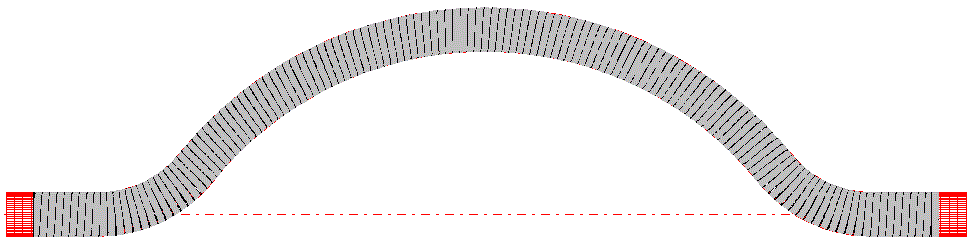
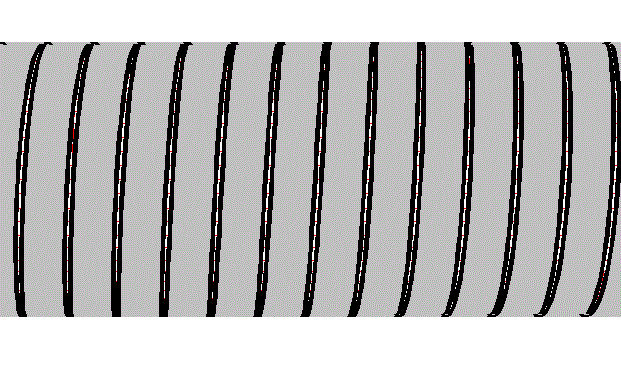
If we wanted to wind a return layer we could copy the .par file and swap the start/finish positions. The two pay file created for the cases can be combined into a single wind program using the normal post-process "combine Programs" option. An example is shown below for a 55 degree helical wind, the modified parameters are noted in red, this was saved as mbdex1hl.par and the bands can be seen in Figure 10. There is an important point here. When the first parameter file is processed the finish rotation angle of the mandrel is given in the Cadfil text window. This value should be used as the "start orientation angle" parameter in the following par file as this will ensure there is no discontinuity in the mandrel rotation.
It is also worth noting that for a helical winding (i.e. one that uses the band pattern table), the number of circuits is calculated to cover the mandrel based on the 'centre line' of the pipe. This means if the true (actual) band width has been entered there will be gaps on the outside of the bend and overlaps on the insides of the bends. If the bend radius (on the centre line) is R and the pipe radius is r then to cover the outside the bandwidth would be needs to be a factor F times wider for no gaps where F =(R+r)/R. If you need to gaps there are two methods of adjustment either make the band width you specify in the parameters smaller i.e. use BW/F or in the band pattern selection table increase the number of circuits by a factor of F. The former puts the data in the .par file which means you can't later get it wrong by forgetting to adjust the number of bands but it does mean that when you run the simulation you will still see band gaps as you are using a 'fake' reduced bandwidth rather than the real one. The adjusted circuits method will give the band appearance in the simulation that you will actually get when you wind as it is using the true band width.
For Hoop winding you would set the band pattern calculation parameter to zero. If you also wanted a double layer (along the mandrel and then back to the start) set the repetable circuit parameter to 1. Please note that, as of vertion 9.26 the software will automatically add some aditional dwell at the end (if required) to ensure the winding finishes with the mandrel at the same orientation as the start. This way the hoop layer can be directly wound repeatedly without any joining path being needed. The amount of additional dwell is reported to the Cadfil text window. Along with the total rotation for the winding and total less any whole rotations (modulo 360). For a repeatable circuit the module 360 value should always be zero.
MBDUCT ! MultiBend duct parameter type mdbex1.mnd ! mandrel name this is a new format with radius, spine curve points 55.0 ! wind angle - degrees (0 - 90) for hoop wind_angle = atan(2*pi*r/bandwidth) 0.2 ! friction coeff used in turning zones 12.0 ! band width used for circuit calc and visualisation 6.0 ! point spacing parameter - degrees 0.0 ! start orientation angle degrees 50.0 ! start position along spine length, mandrel pt no 1 at 0.0 1681.2389 ! finish position along spine length 360.0 ! dwell in degrees at start posn (in addition to any pattern dwell) 360.0 ! dwell in degrees at end pos (in addition to any pattern dwell) 200.0 ! clearance - free fibre length 1 ! band pattern calc 1 = yes with repeatable circuit, 0 =one way/single path 1 ! 1/-1 mandrel rotation direction
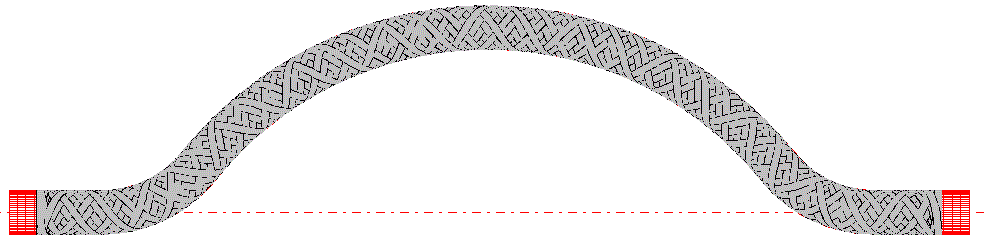
Problem solving!
Having created the above example (Fig 10) a simulation was run using the "view payout path" option with the advance graphics "OpenGL" open enabled. For elbow winding the "4 axis (No twist)" option should be used as the standard 4 axis can cause fibre twists on the eye roll axis (AX-2) for this type of geometry. The 5 axis post-process (method 1) or the 6 axis post-process options can be used if the winder has these axes. It is useful to create examples with problems! Because the eccentricity of the mandrel (300mm - Figure 3) is large in relation to the "free fibre length" clearance (200mm) the winding is not feasible because the payout eye tries to pass under the mandrel and the rotating mandrel crashed through it! This can be seen in the simulation. This problem is removed if the free fibre length is increased to about 600mm. This is not a great scenario as with such a large free length the control of the lay-down becomes less precise. With this type of component it is often better (or indeed necessary) to minimise the eccentricity of the mandrel to reduce the cross-feed axis stroke (AX-5) or indeed make the winding feasible. With this in mind the mandrel data of Figure 5 was reopened in the mandrel editor and all the Y (i.e. R) values were reduced by 150mm. This data was saved as mdbex1b.mnd and can be seen below in Figure 11 which you should compare to figure 5. This is one advantage of using a parametric mandrel as otherwise it would be back to the CAD to change the points data. As you can see the mandrel is now 'balanced' with equal offsets either side of the winding axis. This mandrel would need some cranked (or swan neck) shafts to allow it to rotate in the winding machine. A new parameter file mbde1hlb.par was created by copying the old one and editing to referencing the new mandrel data. This worked OK in the simulation with a free fibre length of 350mm. The moral of this story is that is is important to make some programs and simulations before making the mandrel! The new winding band structure looks exactly like figure 10 but with the dotted line for the wind axis in a central position like figure 11. As always the final stage is to post-process the payout (.pay) files that are created to generate the control data for the winding machine.