Tee Piece Winding: Using Symmetries
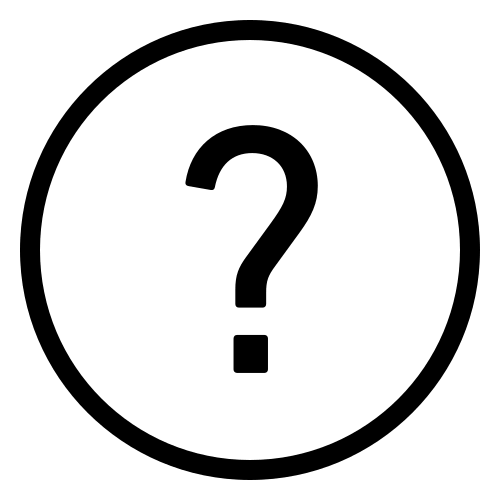 Cadfil Help contents
Cadfil Help contents  Cadfil.com Home
Cadfil.com Home
In a previous section the creation of a Tee template path is described. In this section we use symmetries to expand the path, the figures used are a continuation of the data shown in the previous section.
From the Tee Dialog select the Reflect path X=0 option.
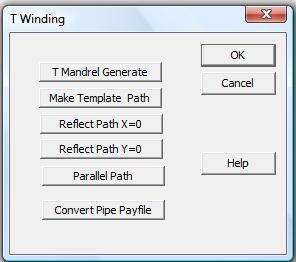
You will be asked for the name of he .FIB template file. For this option to work the template path MUST finish on the X=0 plane. Having selected the template path the reflected path is calculated progress is indicated in the Cadfil text window. The display should look as below.
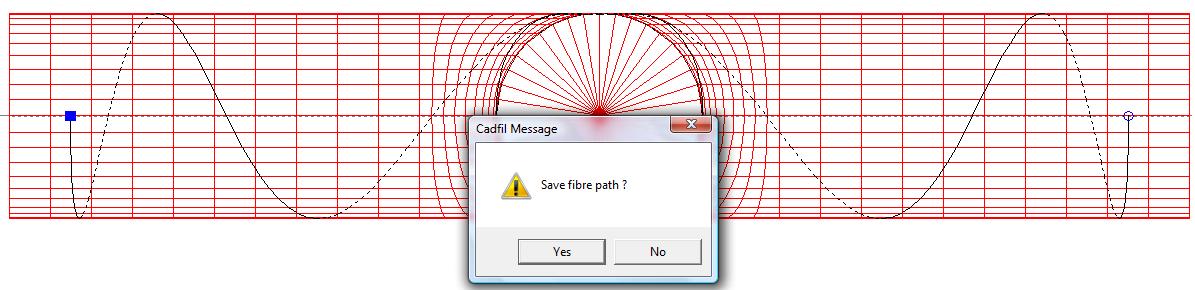
As you can see because the template started on the Y=0 plane the reflection is X (at the other end of the cross-piece) is also on the Y=0 plane. Save the path, you can overwrite the original template path or use a new name, the latter is a better way. The next step is to select the Reflect path Y=0 option from the Tee Dialog, and enter the name of the path that was just saved. The process is the same and at the end you will be prompted to save the new path. This time overwriting the input path is OK as there was only a little work required to create it. The display should look as below. The next step is to create parallel paths.
